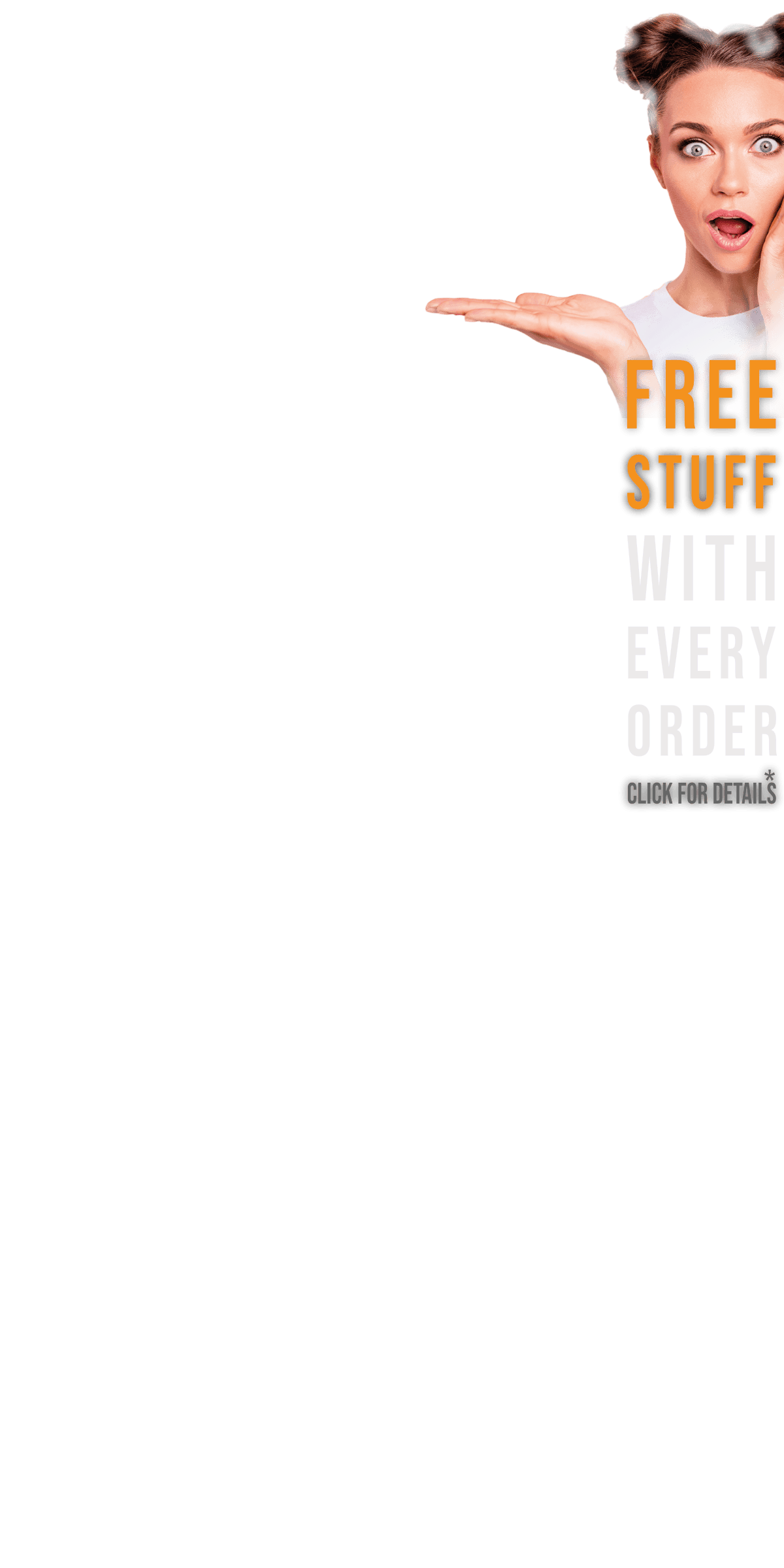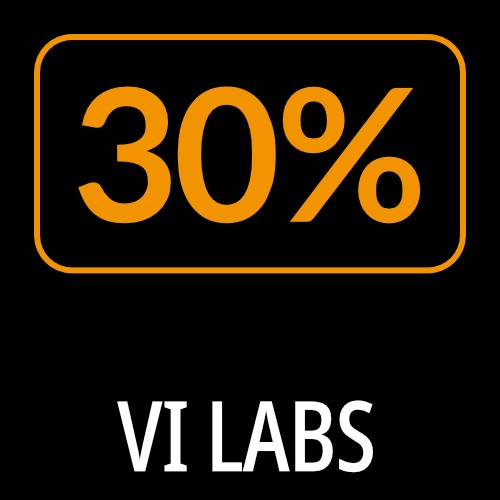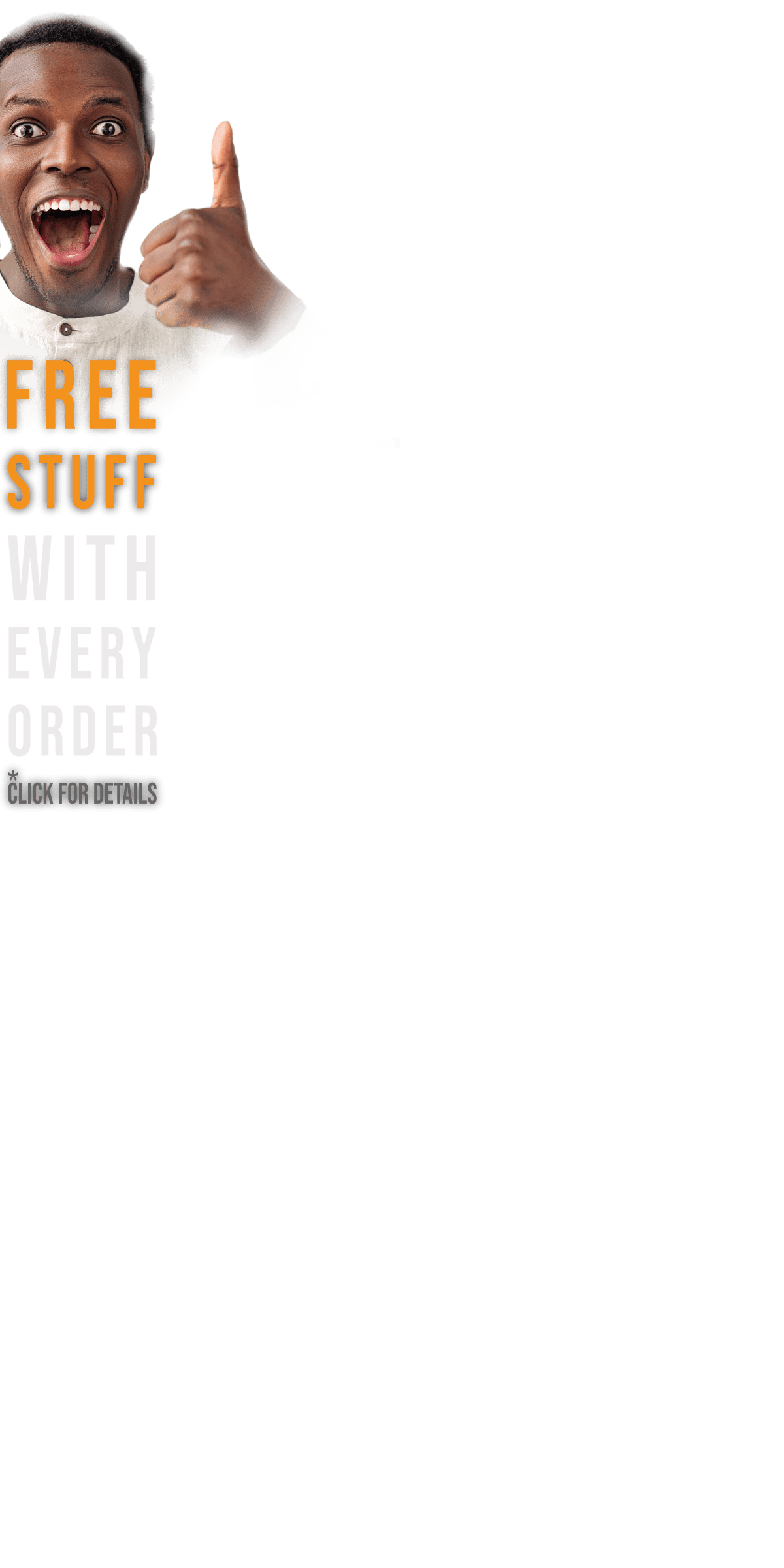Meet the Ravenscroft 275
The Ravenscroft 275 is a stunning recreation of arguably one of the best pianos in the world. The Ravenscroft Model 275 has unparalleled dynamic response and tone that will handle a wide variety of applications such as Jazz, Pop, and Classical and just about anything else you can imagine.
Ravenscroft pianos are meticulously designed and assembled by hand in Arizona by Michael Spreeman and his team to exacting standards. They source only the highest quality components and pair that with an innovative and refined design that give Ravenscroft pianos a distinct edgy sound and quality rarely seen (or heard) these days.
The Technology
The technology behind the Ravenscroft Model 275 virtual instrument is similar to the technology behind the True Keys Piano Suite with a few exceptions and tweaks. Think 'more more more' across the board. More samples, an extra microphone position, extra velocity layers, and new features such as Silent Strikes and Muted Notes elevate the Ravenscroft Model 275 to a whole new level.
The Ravenscroft virtual instrument features four discrete phase-aligned microphone positions. A new “Room” microphone position has been added to give users access to additional depth and character. It works well for music production as well as composition.
The Ravenscroft also added new features such as Silent Strikes and Muted Notes. We’ll demo these features in an upcoming video. We've also still given you control over all the sampled sympathetic resonance, release volume, pedal noise and other advanced pedaling features. Repetition Strikes are also included once again.

Microphone position
Four mic setups are included with the Ravenscroft 275 VI and were chosen to meet a variety of tonal choices and are able to mix well together. The Full patch loads the Close mics by default. You can load the additional mic samples by clicking the Load/Unload button, and once loaded, each sample group can be turned on and off with the On/Off button without having to load or unload the samples. The volume slider allows for mic mixing. The graphic gives a good indication of the physical location of the mics during sampling.
- Close mics are inside the piano and have a detailed punchy sound with wide stereo image.
- Player mics are from the player’s perspective and have a bit more distance and a detailed attack.
- Room mics are considerably more distant and sound great blended with any of the closer mics, but they also sound great alone if a closer sound is not wanted.
- Side mics are a mid-side setup and have a nice balance of warmth and body with a more focused stereo image. Being mid-side, they are fully mono-capable.
Advanced Settings
The Ravenscroft 275 virtual instrument was designed to bring you the sound of one of the finest grand pianos in the world. It features an easy to use interface that gives you deep control over many mechanical aspects of the real piano as well as microphone selection and mixing plus MIDI response. The library contains five patches: a full patch in which all samples and mic setups can be loaded, and four separate single mic patches for quicker loading. Once a patch is loaded, click on the Preferences button at the top right corner to open the main interface. On the left portion of the interface, you’ll find controls for Release Volume, Pedal and Key Noise, Repetition Strikes and Silent Strikes.
Complete sound control
The bottom corners of the interface contain the Stereo Width and Channel Flip functions, Tone control and Timbre Shift on the left with Reverb level and selection on the right.
Controllers
The section below mic mixing allows additional samples to be loaded as well as adjustments to pedal setup, polyphony and dynamics controls. This is where you enable pedal features like una corda, half pedaling and, sostenuto and the mute strikes.
Pedal Action and Resonance
On the right portion of the interface, you’ll find controls for the Pedal and Sympathetic Resonances as well as True Pedal Action and Repedal functions.
MIDI and Tuning
There are two extra panels that let you control the MIDI response as well as the tuning.
To customize the MIDI response from your controller, click on the “Open MIDI Panel” button at the top right next to the Preference Panel button. This brings up the MIDI panel which is a powerful tool to customize how the Ravenscroft 275 responds to your MIDI input. You can also customize the tuning of the piano and apply Mmicrotunings or simply tuning presets.
Presets
To save your own presets, UVI creates a snapshot of the entire Workstation and all your settings as a UVI Multi file with .uviws file extension. You must first enter the Multi view by clicking the Multi view button in the top center of the UVI Workstation. Look for the wrench icon on the far left and choose “Save Multi” to save your preset. You can then load this file at a later time with all your settings intact. Choose “Load Multi” to load your preset, or double-click one of these files on your computer hard drive, and UVI Workstation will launch and load the Multi automatically. Keep in mind that if you save a Multi with many sample groups loaded, it may take some time to fully load the library with your settings.

The latest version of UVI Workstation 3 is included in this virtual instrument!
More information about UVI Workstation and the latest version (free download) is available HERE
ULTIMATE COMPATIBILITY
- Stand Alone application for Mac and PC
- VST for Mac and PC (Cubase and other VST compatible sequencers)
- AAX native (Pro Tools) on Mac and PC
- Audio Units (Logic Pro and other AU compatible sequencers)
- "Falcon" compatible
UVI Workstation 3 system requirements:
Mac:
- macOS 10.8-10.15
- 64 bit
- hard drive: 7200 RPM (SSD hard drive recommended)
- RAM: 4GB (8GB or higher highly recommended)
Windows:
- Windows 8 or higher
- 64 bit
- hard drive: 7200 RPM (SSD hard drive recommended)
- RAM: 4GB (8GB or higher highly recommended)
57.8 MB of disk space (Mac Installer: 233 MB ; Windows64 Installer: 266 MB)
Required Registration:
VILabs products require you to register with the manufacturer at www.vilabsaudio.com to activate your license. To use UVI Libraries you also need to register with www.uvi.net.
This product requires an activation!
You can either "soft" activate on your computer without addditional hardware or transfer the license to an iLok USB dongle which has to be purchased separately. The iLok dongle can be used to run the protected software on different computers. Your licenses can be easily manged using the iLok Licence Manager. To protect your investment against theft or loss we recommend the iLok Zero Downtime protection with TLC.
An internet connection on any computer and a free user-accout at www.ilok.com is required to authorize the product.
Please check with the software manufacturer which iLok version is required at least if you want to use a hardware iLok!